Pushing the Boundaries of Copying and Pasting
Copy and paste. Doesn’t sound like much excitement, does it? You are probably accustomed to using your mouse to select some text, copying or cutting it, and then pasting it somewhere else. That’s it. Not so much to get excited about.
Vim makes copying, cutting a tad bit more exciting by:
- giving you shiny operators and commands you can use in combination with all the motions you’ve learn thus far and by,
- providing a handful of registers where you can save stuff for later which can enable interesting workflows and help you recover text when you delete it by mistake
The two main commands for copying and pasting are y and p. Why use y to copy instead of c, you may wonder? Well, if you remember from earlier chapters c is already taken, it is the change command. And thus, the Vi engineers had to come up with a colourful way to describe copying and came up with yank. So in Vim you don’t copy stuff, you yank it (great naming… SO visceral). p stands for put but we can safely ignore that and keep calling it paste. Because we’re indomitable rebels like that, and care nothing about what other people may think of us.
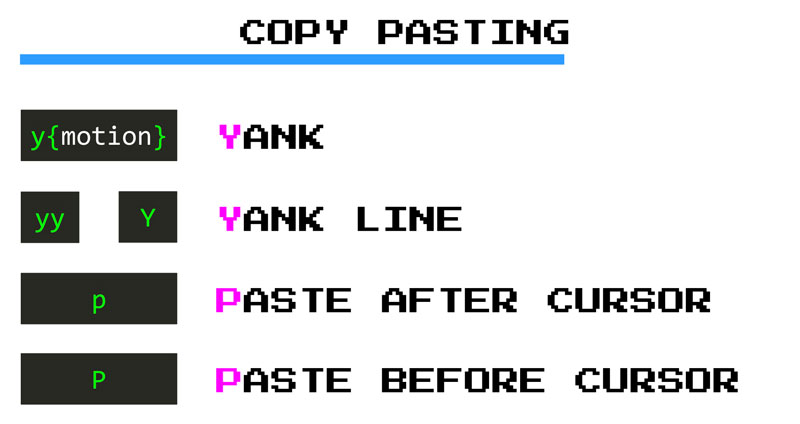
Yanking
y is an operator. You can combine it with any of the motions and text-objects you’ve learned to yank stuff to your heart’s desire:
ylyanks a letter,yawyanks a word,yasyanks a sentenceyi(yanks everything within(and so on…
If you double y as in yy you get a linewise operator like with dd and cc and yank a whole line. The Y command also yanks a complete line. I prefer to use yy but feel free to choose whichever you want.
Pasting
In order to paste things you use the p command and its variants:
ppastes something after the cursorPpastes something before the cursorgpsame aspbut puts the cursor after the pasted selectiongPsame asPand puts the cursor after the pasted selection
That’s an astounding amount of pasting flexibility right there.
Pasting in Vim is kind of special and the behavior of p and P depend on whether you’ve yanked characters or lines. If you’ve yanked characters then pasting will put those characters after or before the cursor (no surprises there). If you’ve yanked lines, however, pasting will put those lines after or before the line where the cursor is resting on.
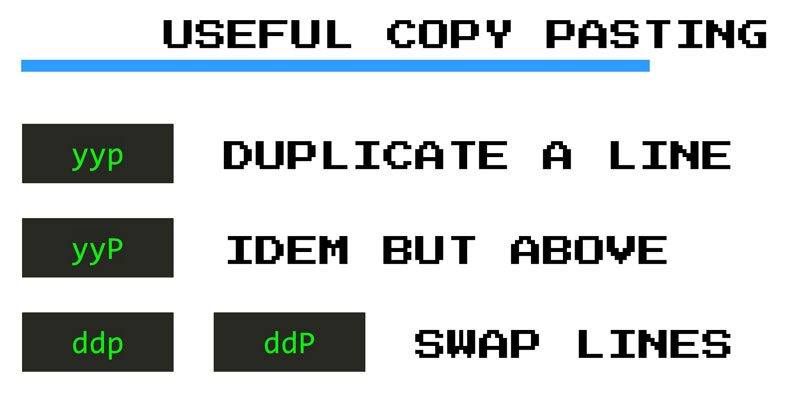
Want to duplicate a line? It is as easy as typing yyp. Want to n-plicate a line? It is as simple as typing yy{count}p. Yes! Counts also work with yank and pasting because they’re just commands! (sorry… Got way too excited just there).
If y copies stuff… How do you cut stuff in Vim? Aha! Here comes a surprise!
Cutting Stuff In Vim
Do you remember d and c from 10-ish minutes ago? Well, when I said that they deleted text into oblivion I LIED! They actually cut things. They were cutting text all along and you didn’t even notice. Text that you can later paste if that is what you want (mindblown).
Want to swap some characters? Type dlp (or xp). Want to swap a couple of lines? Type ddp.
Excellent! So now you’ve boosted your knowledge with yanking, cutting and pasting in Vim. But there’s one element left that we haven’t even touched yet: Registers.
Multi-Copying and Cutting with Registers
Registers are like a special clipboard where you can save multiple things at once. The following registers are super useful:
- The unnamed register
"is where you copy and cut stuff to, when you don’t explicitly specify a register. The default register if you will. - The named registers
a-zare registers you can use explicitly to copy and cut text at will - The yank register
0stores the last thing you have yanked (copied) - The cut registers
1-9store the last 9 things you cut by using either the delete or the change command
The named registers let you save bits of texts for later pasting. You can explicitly save on a register by using the following command:
"{name of register}y{motion}
"{name of register}d{motion}
"{name of register}c{motion}For instance, "ayas yanks a sentence and stores it in register a. Now if you want to paste it somewhere else, you can type "ap. Alternatively, using the capitalized version a register (i.e. A instead of a) appends whatever you copy or cut into that register.
The yank register lets you have access to what you copied last via the y command. This is helpful because deletes and changes don’t overwrite this register like they do the unnamed register.
The cut registers give you access to the last 9 things you deleted or changed. This is great if there’s some text that you deleted earlier and which you want to recover.
At any point in time, you can use the :reg command to see what is in your registers. Or you can type :reg {register} to inspect the contents of a specific register.
Pasting in Insert Mode
All the commands we’ve seen thus far operate in Normal mode. What if you want to paste something when you’re in Insert mode? Well you can do that as well. Using CTRL-R {register} you can paste the contents of a register after the cursor:
CTRL-R "pastes the contents of the unnamed registerCTRL-R apastes the contents of registeraCTRL-R 0pastes the contents of the yank register
This being Visual Studio Code means that you can also rely on your system copy and pasting keys to paste text in Insert Mode on-mac. That will probably be the most convenient for you in the majority of cases.
A final tip. Using Insert mode to paste from a register removes the limitation of line-wise yanking and pasting. So using this method, you can yank a line and then paste it just after the cursor. Now go and enjoy some real copying and pasting!
- That’s if you’re on a Mac, or if you have configured VSCodeVim not to overwrite the system copy and paste keys. If you don’t understand what I’m taking about, then go and take a quick look at the last section in the Your First Baby Steps in Vim chapter at the beginning of the book.↩

Written by Jaime González García , dad, husband, software engineer, ux designer, amateur pixel artist, tinkerer and master of the arcane arts. You can also find him on Twitter jabbering about random stuff.
